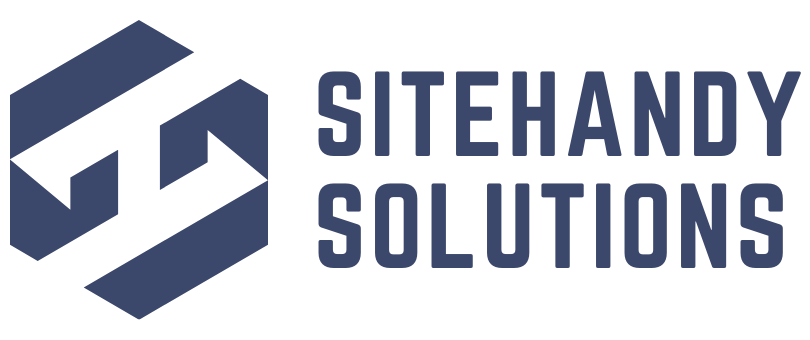SSL certificates are critically required because SSL certificates protect the exchange of data between your website and the server.
If your website is set up to accept payment and a customer enters a credit card or other sensitive data, you want to be sure you can secure that information. An SSL certificate will protect that data between the user’s computer and the server. No one can intercept the data traffic in the middle.
At Sitehandy Solutions, we provide FREE SSL via Let's Encrypt when you subscribe to any of our web hosting plans.
Let's Encrypt is a free, automated, and open certificate authority brought to you by the nonprofit Internet Security Research Group (ISRG).
To install and enable Let's Encrypt SSL Certificate in DirectAdmin, follow these steps:
- Log in to your DirectAdmin panel.
- Click on the SSL Certificates icon.
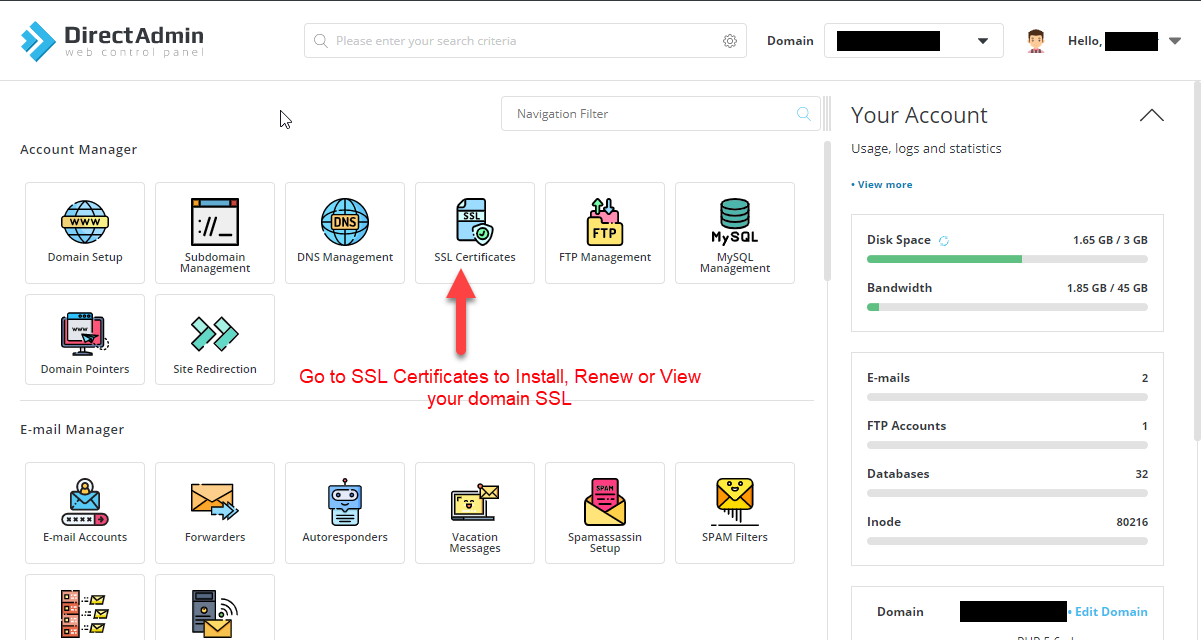
On the SSL Certificates page:
- Make sure to select the domain that you are going to install the SSL Certificate.
- Click on the Free & Automatic Certificate from Let's Encrypt tab.
- Select 4096-bit key size
- Select Certificate Type SHA256
- Select Certificate entries. We recommend yourdomain.com, www.yourdomain.com, mail.yourdomain.com
- Click on the green SAVE button to generate the Let's Encrypt SSL Certificate.

If you encounter the following error, you may need to remove some of the Certificate entries.
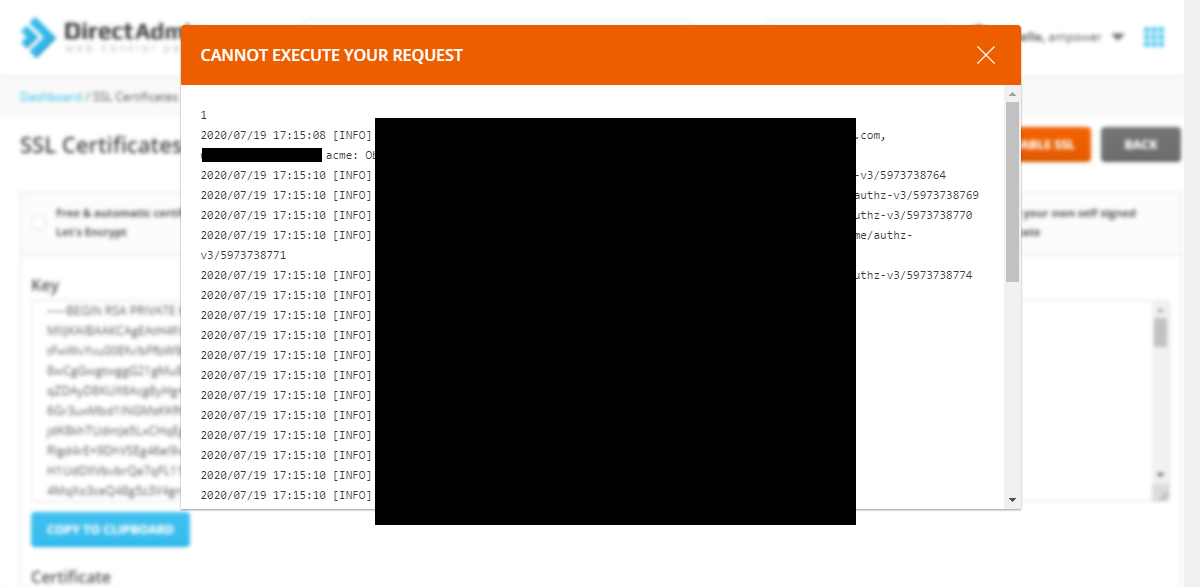
You should be able to see similar to the following result when your Let's Encrypt successfully installed.
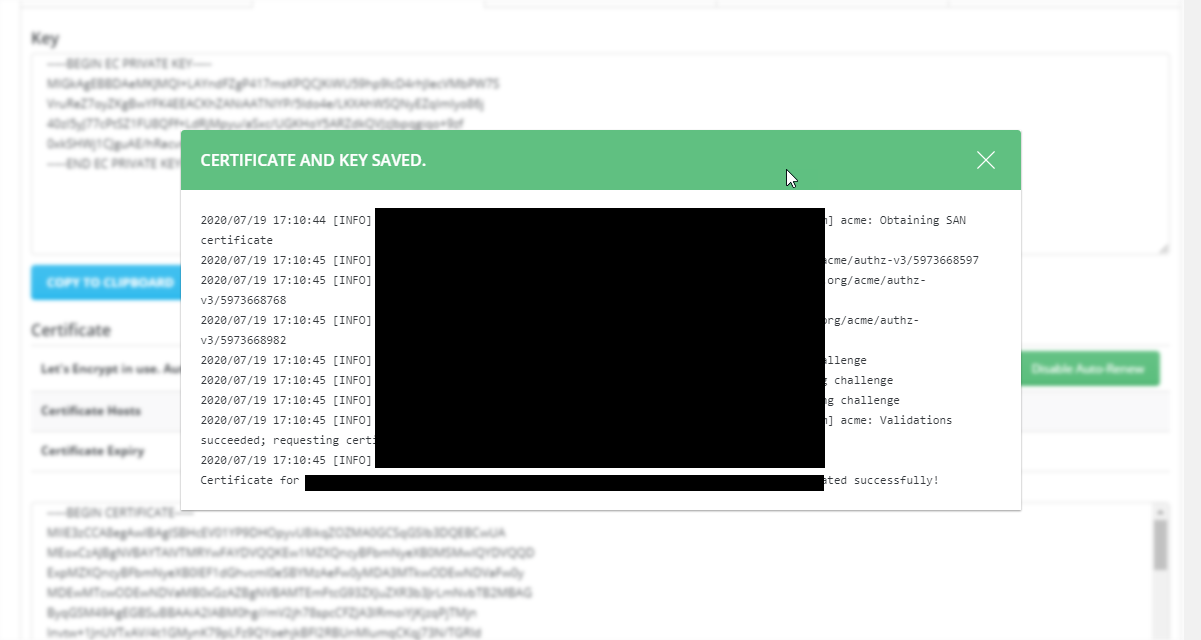
To view the validity of your SSL Certificate, open the Paste a pre-generated certificate and key tab. On this page, you will be able to see the Certificate host and expiry date. You can renew your certificate at any time.
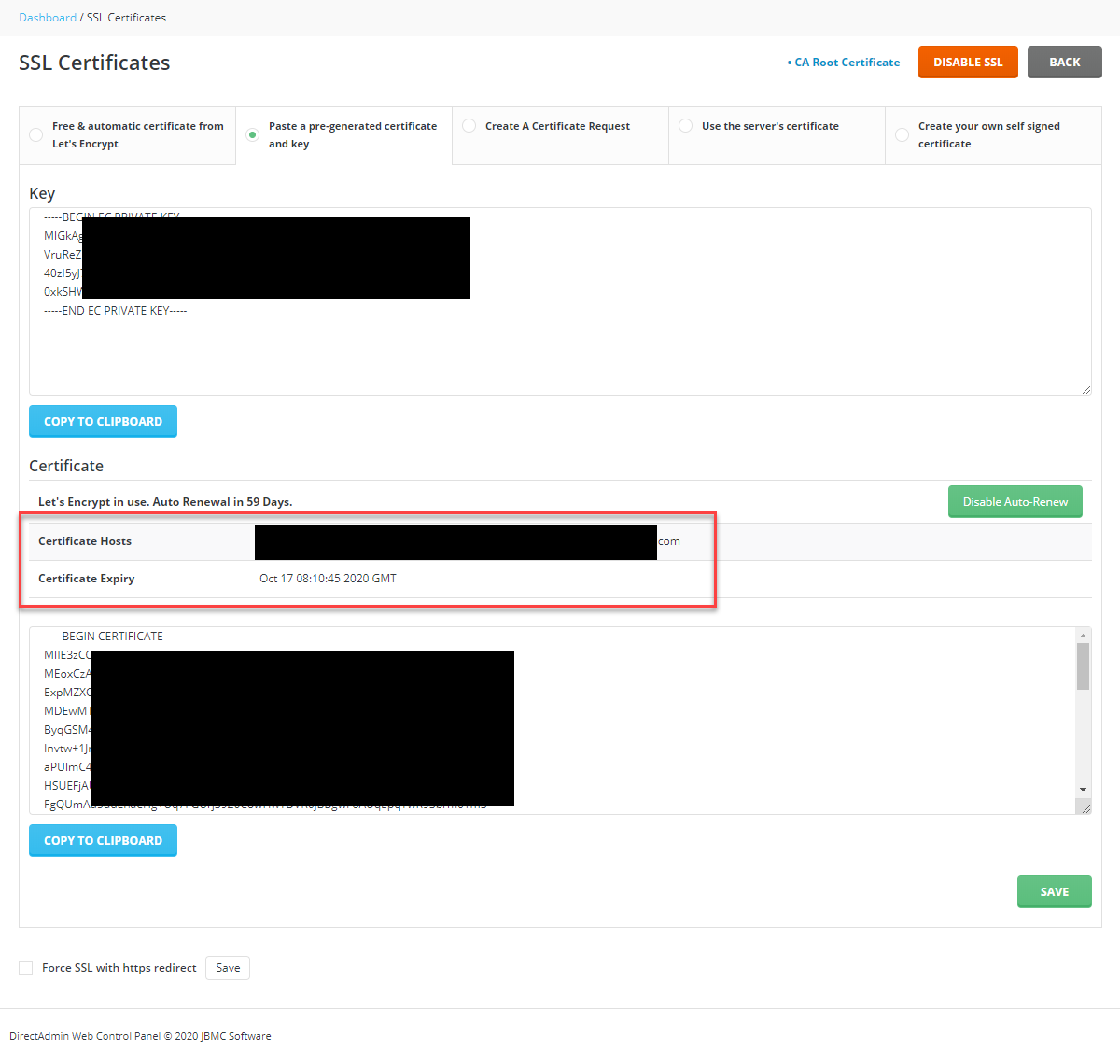
To FORCE SSL for your website, make sure to tick on the Force SSL with https redirect checkbox and click Save.
Hope this helps.
Please do not hesitate to contact us for further assistance.