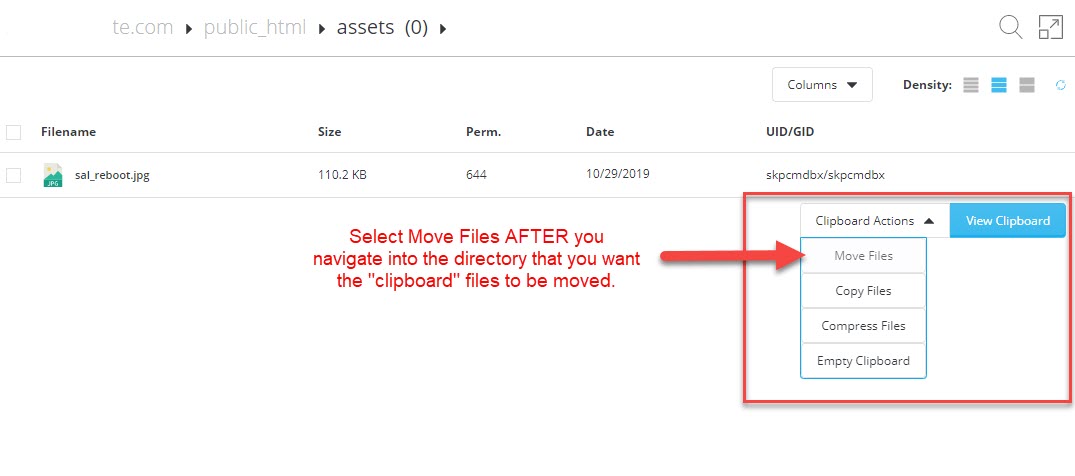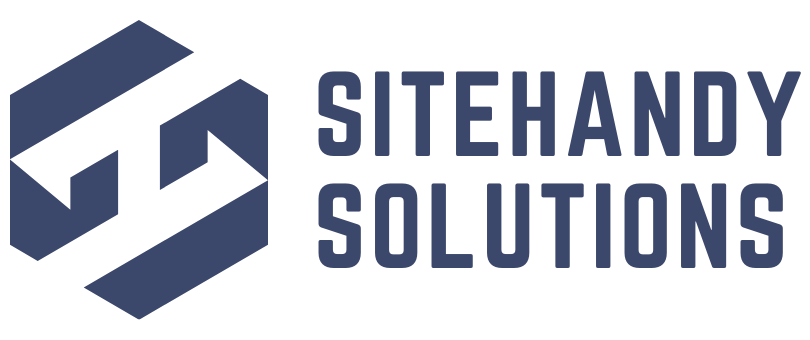To manage your website files using File Manager, follow the following steps:
1. Click on the File Manager menu.
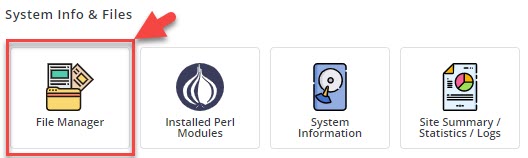
2. Navigate to the directory of your website. All your primary, addon domains and subdomains that have been added via Domain Setup feature will be available in the domains directory. For subdomains that have been added using the Subdomain Management feature, can be found in the public_html of your subdomain's domain.
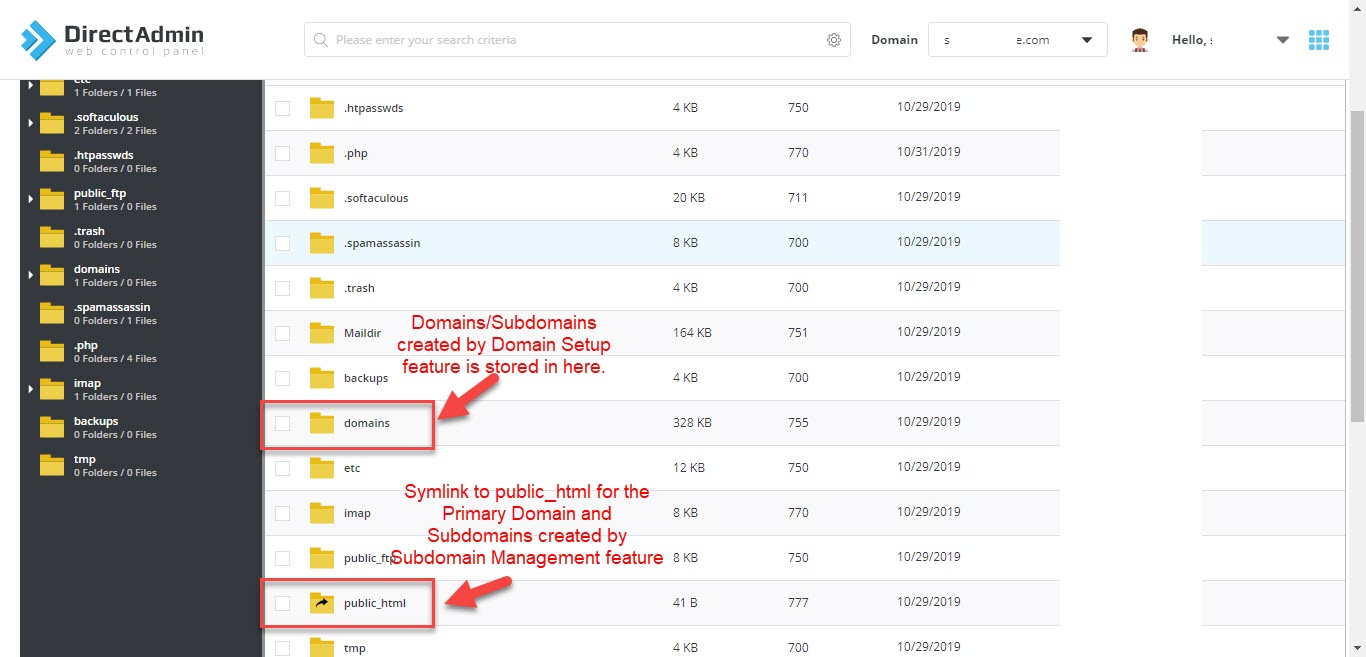
3. To move files, use the Clipboard feature. You need to select the files and then click on the Clipboard button.
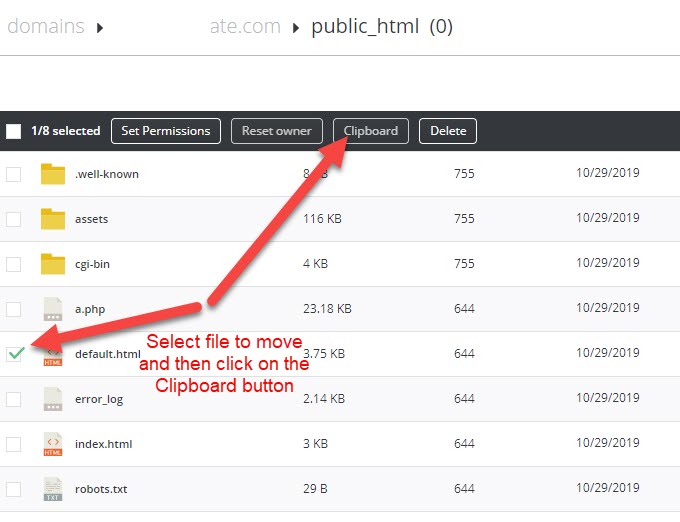
4. Once you have clicked on the Clipboard button, you can navigate to the directory that you want the files to be in, and then via the Clipboard Action, you can choose Move File to complete the moving process.